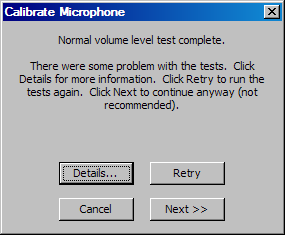
Problems with Microphone Calibration
If there were problems reported when calibrating your microphone in SquawkBox, this guide provides some tips and tricks that may assist you. The first thing you should try is to simply repeat the test. If the same problems persist, check the list below for further suggestions, depending on the exact error text that you see when clicking on the Details button.
- There was a lot of background noise. This could be due to too much noise near the microphone, or
caused by using an inferior quality microphone. If you receive this message the noise level received
on the microphone was too quiet for SquawkBox to be able to detect when you are not speaking. Ensure that
background noise is kept to an absolute minimum, including shutting off your FS aircraft engine in necessary.
All microphones will have some level of background noise all the time but in the case of lower quality microphones
this may be significant. Consider investing in a higher quality microphone.
- The difference between your background noise level and your speaking voice level was not
sufficient. Attempt to remove background noise or use a better quality microphone. This message means
that the volume differences between silence and speaking are not sufficient for SquawkBox to send your voice
clearly. Remove unnecessary background noise and consider moving the microphone closer to your mouth. During
the calibration speak at a volume that you would normally use during flight.
- The volume on your microphone is turned too high. Decrease your microphone's volume in the
Windows Control Panel and try again. This message means that the overall volume of the microphone when
speaking is too high. Either decrease the microphone volume in your Control Panel as indicated or consider
moving the microphone slightly farther from your mouth when speaking. During the calibration speak at a volume
that you would normally use during flight.
- The volume on your microphone appears to be too low. Move the microphone closer to your mouth,
or increase your microphone's volume in the Windows Control Panel and try again. This problem indicates
that the overall volume from your microphone is too low. check your microphone's volume level in Control Panel or
move the mic closer to your mouth. During the calibration speak at a volume that you would normally use during
flight. This may also occur if you have inadvertently turned off the microphone. Ensure that it is enabled in
Windows and that any physical switches on the microphone itself are turned on.
You may have also experienced problems with hearing playback of your own voice. If this happens check that both your microphone and output device are enabled in the Windows Control Panel and their respective volumes are sufficiently high. Any physical On/Off switches on the speakers or microphone themselves should also be checked.
For more information on calibrating your microphone, read Communicating with Voice.