Private messages can be exchanged with other pilots and with ATC. The private messages are displayed along with other messages in the main text area, and can be sent by using the .msg command. Chat windows provide a convenient way to have a conversation with a single person.
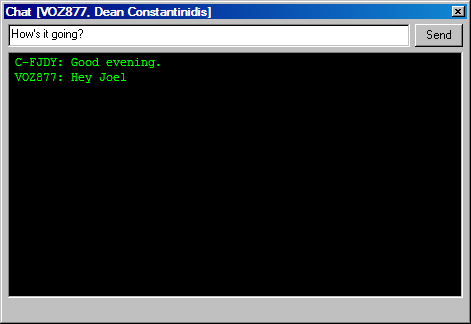
A Chat Window
There are several ways to initiate a chat session. The simplest is to select Chat... from the SquawkBox main menu. A dialog will appear for you to enter the callsign of the person to chat with. Enter a valid callsign and hit Enter. If the person you are speaking with is not online or goes offline during the conversation this will be indicated on the chat window.
Another way to open a chat window is to use the .msg command. In the main SquawkBox window simply use the command .msg <callsign> <message> and hit Enter. This will open a chat window and send your message to the callsign you specified.
The last way to open a chat window is to click on the callsign of any message in the main SquawkBox window text area. It is interesting to note that as chat windows for a particular callsign are opened, private messages that are in the main SquawkBox window move from there to the chat window. When the chat window is closed, they move back into the main SquawkBox window. This makes it easy for you to keep track of your private conversations with various people.
If a private message is sent to you a chat window will pop up if you are either on the ground or are in reasonably straight and level flight. This prevents chat windows from distracting you while you are performing critical operations. You can change this behaviour in the Text Options. You can elect to have chat windows never open automatically, to only open them when you're on the ground, to only open them when you're either on the ground or in straight and level flight, or to always allow them to open.