Controlling your weather in Microsoft Flight Simulator while using SquawkBox can be handled in a number of ways. By default, SquawkBox will set your weather in Flight Simulator 2002 or Flight Simulator 2004 by downloading live weather data from the air traffic control server. You can extend this functionality by using a third-party SquawkBox weather plug-in, or by using a weather program completely separate from SquawkBox. These options are detailed below.
The Default SquawkBox Weather Plug-in
SquawkBox weather plug-ins are DLLs placed in the weather subdirectory of the main SquawkBox program directory. By default one such plug-in is installed.
There are two ways to update the weather in Flight Simulator: manually and automatically. If you have selected the option to update weather automatically in the Weather Options dialog, weather will update using data from the closest weather station at the interval you specified. A message indicating this has been done will be printed on the main SquawkBox window.
While connected to the air traffic control server, you can update weather manually at any time by selecting Weather then Update Weather Now from the main SquawkBox menu. This will trigger an update of the weather using data from the closest weather station. To clear all weather settings at any time, select Weather then Clear All Weather from the main SquawkBox menu.
If there are some weather stations that you use frequently, you can maintain a list of them in SquawkBox for easy access. Select Weather then Update Weather For then Edit Favorite Weather Stations.... This will display the Favorite Weather Stations dialog.
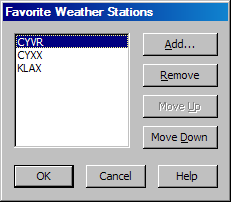
The Favorite Weather Stations Dialog
The default SquawkBox weather plug-in sets weather globally. This means that every time weather is updated, the same wind, temperature, cloud and pressure settings are used for the entire world. No interpolation or smoothing between reporting stations is performed.
When using SquawkBox to control weather, ensure that no other programs are attempting to change weather in Flight Simulator. This includes the built-in weather control in Flight Simulator itself, third party weather programs such as FSMeteo and ActiveSky, or special weather features in FSUIPC such as pressure smoothing. Failure to disable these other programs could result in undesirable or unpredictable results.
Using Other Weather Plug-ins
To use another weather plug-in in SquawkBox, you must first copy the plug-in DLL to the weather plug-in directory. This is the weather subdirectory found under the main SquawkBox program directory, which by default is set to C:\Program Files\SquawkBox3\. After placing the weather plug-in in the directory, restart SquawkBox. Then open the Weather Options dialog. Select the plug-in by name from the Weather Provider list.
For more information about making SquawkBox weather plug-ins, read SquawkBox Weather Plug-ins.
Other Weather Options
By default, SquawkBox is configured to update weather at a specific interval. The number of minutes between each update is set in the Weather Options dialog. To disable this feature, uncheck the Update weather automatically option. If the automatic update is disabled, weather settings will only change when triggered manually using the SquawkBox main menu or the .wx command.
When on final approach it can be disorienting if your weather environment changes suddenly. To prevent this from happening SquawkBox will always use the weather settings from your destination airport when you are within a specified distance from your arrival. In the Weather Options dialog you can change the distance that is used for this feature, or disable the feature altogether.
Controlling Weather without SquawkBox
You may wish to control weather in Flight Simulator using the weather features in Flight Simulator itself or with a 3rd party weather program such as FSMeteo or ActiveSky. If you do this you should disable SquawkBox controlled weather. Uncheck the Enable SquawkBox weather control option in the Weather Options dialog to do this.