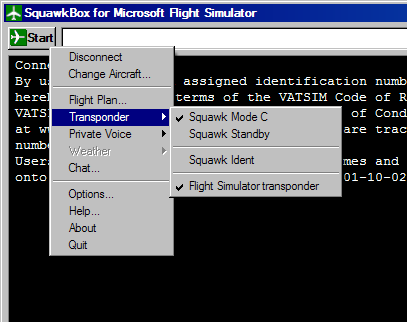Using the Transponder
Transponders in Microsoft Flight Simulator radio stacks allow you to set a squawk code but do
not allow you to control the squawk mode or to perform an ident. SquawkBox provides this
functionality. To set your squawk code simply use the radio stack in Flight Simulator.
SquawkBox will use this value when communicating your squawk code to air traffic control.
To set squawk mode and squawk ident, click the SquawkBox Start button and then select
the items in the Transponder menu.
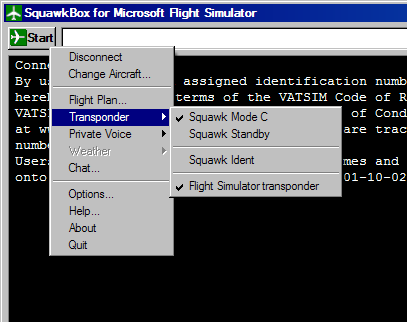
The Transponder Menu
To change squawk mode, select
Squawk Mode C or
Squawk Standby.
When in squawk mode C, you can also choose to
Squawk Ident. The last item in
the Transponder menu toggles whether the SquawkBox Transponder panel displays in Flight Simulator.

The Transponder Panel
You can click on this panel to change squawk mode or to squawk ident. There is no
difference between performing these operations via the SquawkBox menu or doing them with
the transponder panel. Furthermore, third party aircraft panel designers can use
the
SquawkBox SDK to provide their own transponder panels
that will work with SquawkBox.